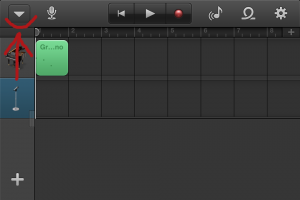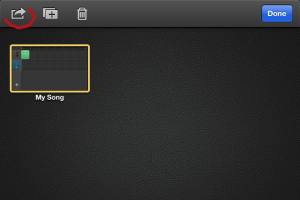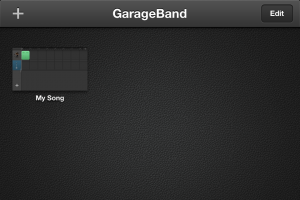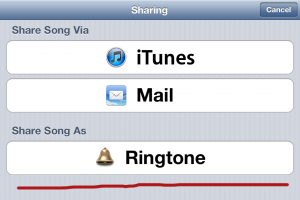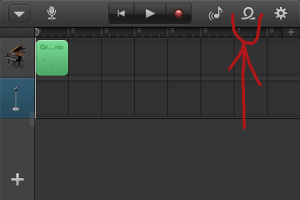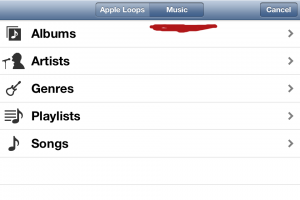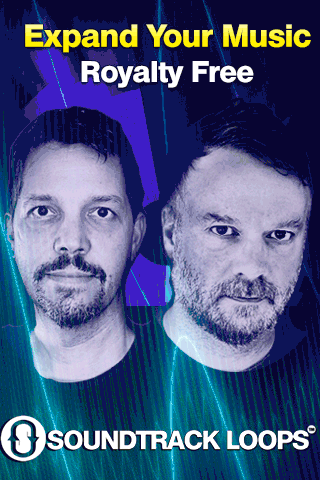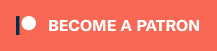Gain access to The London Symphony Orchestral and have them right at your fingertips with NOTION. Notion is a notation editor and playback tool for your iPad, giving you the convenience of an easy-to-use music creation tool right at your fingertips. An incredible composition app for any music lover, NOTION gives you the ability to compose, edit, and playback scores using real audio samples performed by The London Symphony Orchestra recorded at Abbey Road Studios. You can capture your musical ideas anytime, and with the mobility of the iPad, you can take this helpful application anywhere.
With a user-friendly interface and simple interactive piano keyboard, fretboard, and drum pad; NOTION makes it easy to get started composing your music. And, with NOTION’s abundance of advanced functions you can take your most basic ideas to an entirely new level right on your iPad.
In addition to the notation editor you can also hear your music performed with real audio samples, giving you the most realistic playback possible. NOTION comes bundled with piano and orchestral samples recorded by The London Symphony Orchestra at Abbey Road Studios as well as popular instruments such as guitar, bass, and much more.
Begin your project by using the simple score setup tool or open your NOTION and Progression iPad files as well as import MusicXML, Guitar Pro, and MIDI files. You can continue to alter your score and playback using a palette full of articulations, expressions, and dynamics. Or create the perfect balance using the full-featured multi-track mixer with effects.
Once you are happy with your creation you can share your work with anyone by simply sending a file that they can use NOTION to view, hear, and edit your creation. Other options include sending MIDI or MusicXML files, or emailing a PDF file that can be viewed and printed anytime they want.
NOTION Features:
– Enter, edit, and playback notation, tab, or both
– Orchestral samples by The London Symphony Orchestra recorded at Abbey Road Studios.
– Piano, keyboards, electric guitar, acoustic guitar, electric bass
– Clean and intuitive user interface
– Interactive piano keyboard for fast entry
– Interactive 24-fret guitar fretboard
– Interactive drum pad
– Quick and simple selection palette
– Distortion and reverb effects
– Full audio mixer
– Full range of orchestral functions and articulations including: Staccato, Flutter tongues, Trills, Vibrato, and much more…
– Full range of guitar functions and articulations including: bends, vibrato, slides, hammer on, pull off, mutes, whammy bar techniques, bass slap, harmonics, and more…
– Drag and drop cursor option
– Switch Instruments
– Transposition
– Insert text
– Lyrics
– Chord Symbols and Diagrams
– Quick “Undo” and “Redo” functions
– Chord and melody modes
– Easy delete and erase capabilities
– Enter and edit title and composer information
– Convenient file sharing
– Import .notion, MIDI, MusicXML, GuitarPro 3-5 files
– Email .notion, PDF, MusicXML, or MIDI files
– Search for tabs, MIDI, or MusicXML online from within the app
– Import from Dropbox
– In-Store app to add more instruments and gear
– Help Files
– And much more…
Notion is available for $7.99