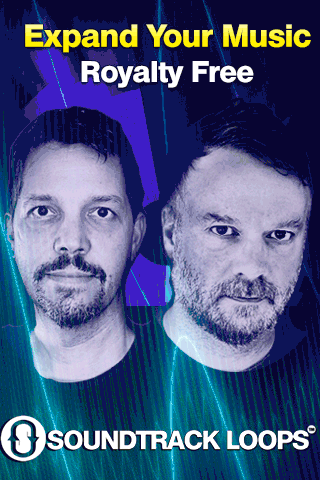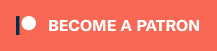iConnectivity WNAMM 2013
We had a wonderful time at Winter NAMM 2013. One of the many high lights included a personal demo at the iConnectivity booth. They demoed both the iConnectMIDI2+ and the iConnectMIDI4+, a set of revolutionary hybrid multi-host MIDI interfaces with audio pass-through technology.

iConnectMIDI2+ and iConnectMIDI4+ reinvent what it is to be a MIDI interface by introducing new technology and combining preexisting technologies in an intuitive way.
iConnectMIDI2+ is not only a 2 in 2 out MIDI interface for PC, MAC, and iOS. It also introduces two exciting new features to enable musicians to professionally integrate more than one computer or an iOS device into their music making environment.
The first of these technologies allows for more than one computing device to access the same MIDI resources. This is useful in many ways such as, sending midi from a controller or synth to daw and an iOS device simultaneously, setting up redundancy in a live MIDI environment, sending MIDI from multiple computing devices to one another, and more.
AUDIO PASS-THROUGH TECHNOLOGY
iConnectMIDI2+ also features Audio Pass-through. This patent pending technology is integral to using iOS, and multiple computing devices (Mac, PC, and iOS) in a professional environment by enabling the devices to pass not only MIDI data but also audio data from device to device. There are many practical applications for this technology, for example now musicians can use a DAW on their MAC or PC to control a virtual instrument or other music making program on their iOS or other computing device (PC, MAC, iOS) and send the MIDI data as well as audio data back to the DAW without extra cables, or signal degradation or additional analog to digital conversion.
With all of this connectivity comes possibility and nearly endless options. iConnectivity’s Port Manager software for Mac, PC, and iOS allows the user complete control over how MIDI is routed, remapped and filtered to and from all devices connected to it.
iConnectMIDI2+ delivers so much more than just a standard 2×2 MIDI interface even though it is at a similar price point. It is a fantastic option for any musician looking to integrate more than one computing device, iOS, or just looking for the most flexible 2×2 MIDI interface in the world.
iConnectMIDI2+ Features:
2 In & 2 Out Sets of MIDI DIN Connectivity
MultiHost Capability – Connect 2 Computing Devices Simultaneously
Supports MAC, PC, and iOS Computing Devices
Audio Pass-Through From One Computing Device To Another
Integrated MIDI Manager With Snapshot Preset Storage – For MIDI Thru, MIDI Merge, Filtering, and Advanced Routing Control
Minimum System Requirements:
Mac OS X 10.4 or greater
1 free USB port Windows XP SP3 or greater
1 free USB port iOS 4.0 or greater
CoreMIDI compatible app
MSRP $89.99

Setting a new benchmark in MIDI connectivity and iOS integration
iConnectMIDI4+ much like it’s little sibling iConnectMIDI2+ in that it sets out to reinvent what it is to be a MIDI interface by introducing new technology and combining pre-existing technologies in an intuitive way.
iConnectMIDI4+ is not only a 64 port MIDI interface for PC, MAC, and iOS*. It also introduces four exciting new features to enable musicians to professionally integrate more than one computer or an iOS device into their music making environment.
The first of these technologies allows for more than one computing device to access the same MIDI resources. This is useful in many ways such as, sending midi from a controller or synth to daw and an iOS device simultaneously, setting up redundancy in a live MIDI environment, sending MIDI from multiple computing devices to one another, and more.
AUDIO PASS-THROUGH TECHNOLOGY
iConnectMIDI4+ also features Audio Pass-through. This patent pending technology is integral to using iOS, and multiple computing devices (PC, MAC, iOS) in a professional environment by enabling the devices to pass not only MIDI data but also audio data from device to device. There are many practical applications for this technology, for example now musicians can use a daw on their MAC or PC to control a virtual instrument or other music making program on their iOS or other computing device (PC, MAC, iOS) and send the MIDI data as well as audio data back to the DAW without extra cables, or signal degradation or additional analog to digital conversion.
Many MIDI devices include a USB port for input/output of both audio and MIDI. iConnectMIDI4+ accommodates for this by addition of a USB host port that allows musicians to integrate their USB MIDI devices seamlessly. iConnectMIDI4+’s MIDI host port supports up to 8* USB MIDI synths, controllers, etc. enabling all computing devices that are connected to iConnectMIDI4+ to send and receive MIDI and Audio from devices that are connected to its USB host port.
MIDI OVER NETWORK ENABLED
iConnectMIDI4+ also has an ethernet port. Users can connect iConnectMIDI4+ to wireless router, ethernet hub/router, or any ethernet enabled device via its dedicated ethernet port and is network discoverable, allowing for musicians to control any of the devices connected to iConnectMIDI4+ via network connection, adding further control and connectivity options.
WIth all of this connectivity comes possibility and nearly endless options. iConnectivity’s Port Manager software for iOS, MAC and PC allows the user complete control over iConnectMIDI4+’s I/O by providing direct control over how MIDI is routed and filtered to and from all devices connected to it.
With all of its new technology and innovation iConnectMIDI4+ sets a new benchmark in MIDI connectivity and iOS integration, delivering so much more than just a standard 4×4 or 8×8 MIDI interface even though it is at a similar price point. It introduces new concepts designed to make life easier and opens new doors of creativity by enabling music makers new and exciting types of workflow. All of this and more makes iConnectMIDI4+ an essential tool for today & tomorrow’s music makers.
iConnectMIDI4+ Features:
4 In & 4 Out Sets of MIDI DIN Connectivity
Supports 8 additional MIDI devices via USB Host Port + Powered USB Hub
MultiHost Capability – Connect 3 Computing Devices Directly & More via Network
Network Connectivity
Supports MAC, PC, & iOS Computing Devices
Audio Pass-Through Between Up to 3 Computing Devices
Integrated MIDI Manager With Snapshot Preset Storage – For MIDI Thru, MIDI Merge, Filtering, and Advanced Routing Control
USB MIDI Class Compliant
Supports Over 64 Ports of 16 Channels of MIDI I/O Per Port
Plug and Play – No Drivers Needed
Charge iOS Device
Minimum System Requirements:
Mac OS X 10.4 or greater
1 free USB port Windows XP SP3 or greater
1 free USB port iOS 4.0 or greater
CoreMIDI compatible app
MSRP $249.99


THESE NEW MIDI INTERFACES ARE ON SALE HERE http://amzn.to/2jwvz2u