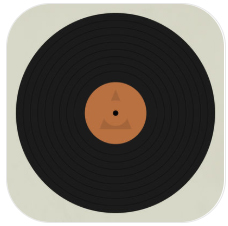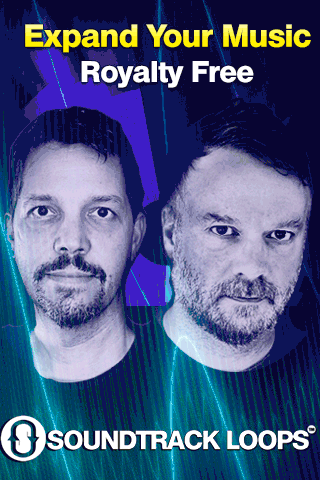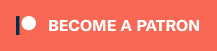Ribn is a MIDI controller with 8 assignable ribbons. What makes Ribn unique is its ability to record and loop your finger movement. This allows you to add organic repeating modulation to your synths and effects, kind of like complex LFOs. You can assign a unique MIDI channel and CC# to each ribbon. As long as your gear responds to MIDI CC messages you will be able to control it with Ribn.
** FEATURES **
• 8 MIDI CC ribbon pads
• Add modulation to your MIDI hardware synths, effects, eurorack modulars, drum machines, etc.
• Configurable MIDI channel and CC# per ribbon
• Ribbons record and loop your finger movement
• Looping can be turned off to enable standard ribbon sliders
• Choose 2, 4 or 8 ribbons
• Use a wired MIDI interface, Bluetooth or Wi-Fi
• All settings are saved automatically
• Works on iPhone (including iPhone X) and iPad
** EXAMPLE USES **
• Control hardware MIDI synths parameters like the filter cutoff frequency, resonance, oscillator octave, etc.
• Control any soft synth in Ableton Live (or your favorite DAW) by connecting your iOS device to your Mac via Wi-Fi and choosing “Session 1” as the MIDI output in Ribn.
• Control your Eurorack modules by running Ribn through a MIDI to CV converter.
• Control drum machines and effects. For example, try controlling the room size of a reverb effect unit with a looping ribbon or the snappiness of a snare drum on a drum machine. The possibilities are endless.
• Daisy chain your MIDI hardware using MIDI Thru ports and assign each ribbon to a different MIDI channel. This way you can control more than one piece of hardware at a time. For example, you can assign the first 4 ribbons to a synth and the last 4 to an effect unit.
** HOW IT WORKS **
• Connect your MIDI gear (like a synth) to your iOS device using a MIDI interface (wired or bluetooth)
• Launch Ribn and select your MIDI interface in the settings page.
• Find out which CC# and MIDI channel your gear responds to (usually at the end of the manual) and enter this information in RIbn’s edit view.
• Slide your finger on a ribbon to send CC values and control the parameters on your MIDI gear.
** WHAT IS MIDI AND CC? **
• MIDI is just the way electronic musical instruments talk to each other.
• CC (Continuous Controller) is just a way to control various parameters using MIDI. For example, a synth’s filter cutoff frequency can be controlled using a MIDI CC signal.
** NOTE **
• Ribn is a MIDI controller and doesn’t produce any sounds. To use Ribn you must connect it to a device that responds to MIDI CC signals (check your gear’s manual to be sure).
• Ribn doesn’t send note data, it only sends CC signals (you can’t play melodies with it, but you can control various parameters like synthesizer filters, or effects settings).
• To connect your iOS device to MIDI gear you will need to buy a MIDI interface. A MIDI interface typically connects to your iOS lightning port and provides standard MIDI DIN ports to connect to your hardware. There are also bluetooth MIDI interfaces that connect wirelessly. Alternatively, you can connect to your Mac over Wi-Fi and control software synths that way. This setup is a little more complex but totally doable (I’ve tested controlling Ableton Live plugins over Wi-Fi with Ribn and it worked perfectly).
Get Ribn